理解 HarmonyOS 应用与生成式 AI 能力
理解 HarmonyOS 应用
HarmonyOS 应用的组成:
- 语言。ArkTS 是鸿蒙生态中基于 TypeScript 扩展的应用开发语言。
- UI 框架。ArkUI 是一套构建分布式应用界面的声明式 UI 开发框架。它与我们先前引入的 AutoPage 并没有太多的区别,可以结合思维链进行代码和 UI 生成。
对应的支撑工具包含:
- IDE。DevEco Studio 是 HarmonyOS 应用开发的集成开发环境,提供了代码编辑、编译构建、调试、模拟器等一系列开发工具。
- 构建工具。DevEco Hvigor 是使用 TypeScript 语言开发的全新轻量化的任务调度工具,针对 HarmonyOS 应用提供了一系列编译构建任务,支持将 HarmonyOS 应用编译构建出对应的产物包。
- 模拟器。使用远程模拟器支持JS、ArkTS单语言调试和JS+Java跨语言调试能力;使用本地模拟器支持JS和C++的调试;同时还支持分布式应用/服务的跨设备调试,帮助开发者更方便、高效的调试应用/服务。
- OHPM 包管理器。OHPM CLI(OpenHarmony Package Manager Command-line Interface) 作为鸿蒙生态三方库的包管理工具,支持共享包的发布、安装和依赖管理。
应用组件入口:UIAbility
UIAbility 组件是一种包含 UI 界面的应用组件,主要用于和用户交互。UIAbility 组件是系统调度的基本单元,为应用提供绘制界面的窗口; 一个 UIAbility 组件中可以通过多个页面来实现一个功能模块。每一个 UIAbility 组件实例, 都对应于一个最近任务列表中的任务。
文档:UIAbility 组件
每个 UIAbility 类实例都会与一个 WindowStage 类实例绑定,该类起到了应用进程内窗口管理器的作用。它包含一个主窗口。 也就是说 UIAbility 通过 WindowStage 持有了一个窗口,该窗口为 ArkUI 提供了绘制区域。
import UIAbility from '@ohos.app.ability.UIAbility';
import hilog from '@ohos.hilog';
import window from '@ohos.window';
export default class EntryAbility extends UIAbility {
onCreate(want, launchParam) {
hilog.info(0x0000, 'testTag', '%{public}s', 'Ability onCreate');
}
onDestroy() {
hilog.info(0x0000, 'testTag', '%{public}s', 'Ability onDestroy');
}
onWindowStageCreate(windowStage: window.WindowStage) {
// Main window is created, set main page for this ability
hilog.info(0x0000, 'testTag', '%{public}s', 'Ability onWindowStageCreate');
// 设置 UI 界面加载
windowStage.loadContent('pages/Index', (err, data) => {
if (err.code) {
hilog.error(0x0000, 'testTag', 'Failed to load the content. Cause: %{public}s', JSON.stringify(err) ?? '');
return;
}
hilog.info(0x0000, 'testTag', 'Succeeded in loading the content. Data: %{public}s', JSON.stringify(data) ?? '');
});
}
onWindowStageDestroy() {
// Main window is destroyed, release UI related resources
hilog.info(0x0000, 'testTag', '%{public}s', 'Ability onWindowStageDestroy');
}
onForeground() {
// Ability has brought to foreground
hilog.info(0x0000, 'testTag', '%{public}s', 'Ability onForeground');
}
onBackground() {
// Ability has back to background
hilog.info(0x0000, 'testTag', '%{public}s', 'Ability onBackground');
}
}
HarmonyOS 布局:ArkUI
方舟开发框架(简称 ArkUI)为 HarmonyOS 应用的 UI 开发提供了完整的基础设施,包括简洁的UI语法、丰富的 UI 功能(组件、布局、动画以及交互事件), 以及实时界面预览工具等,可以支持开发者进行可视化界面开发。
@Entry
@Component
struct Index {
@State counter: number = 0
build() {
// 生成一个经典的前端 counter
Column({}) {
Text('Blog Title').fontSize(24).fontWeight(FontWeight.Bold)
Text('Author: John Doe').fontSize(18).fontColor(Color.Blue)
Text('Published Date: July 1, 2022').fontSize(18).fontColor(Color.Blue)
Image('blog_image.jpg').width('100%').height(300)
Text('Blog Content goes here...').fontSize(18)
Button('Like', { type: ButtonType.Normal, stateEffect: true })
.borderRadius(8)
.backgroundColor(0xFF0000)
.width(100)
.height(40)
}.width('100%').margin(20).padding({ left: 20, right: 20 })
}
}
生成式 AI 能力
生成式 AI 能力是指通过 AI 模型生成代码、文档、测试等能力。在 HarmonyOS 应用开发中,我们可以使用生成式 AI 能力来辅助开发者完成一些重复性的工作, 比如生成测试代码、生成布局代码、生成持续集成脚本等。
- AI 生成持续集成脚本
- AI 生成 HarmonyOS 测试代码
- AI 迁移 Android 布局到鸿蒙应用
- AI 生成鸿蒙应用 ArkUI 布局
- AI 辅助日常鸿蒙代码编写
其它 AI 能力还包括:
- 诸如于 C++ 语言的支持
- 微信小程序等小程序平台的转换
AI 辅助日常鸿蒙代码编写
- 从插件市场安装应用:https://plugins.jetbrains.com/plugin/21520-autodev
- 右键选则对应的
AutoDev AI Action
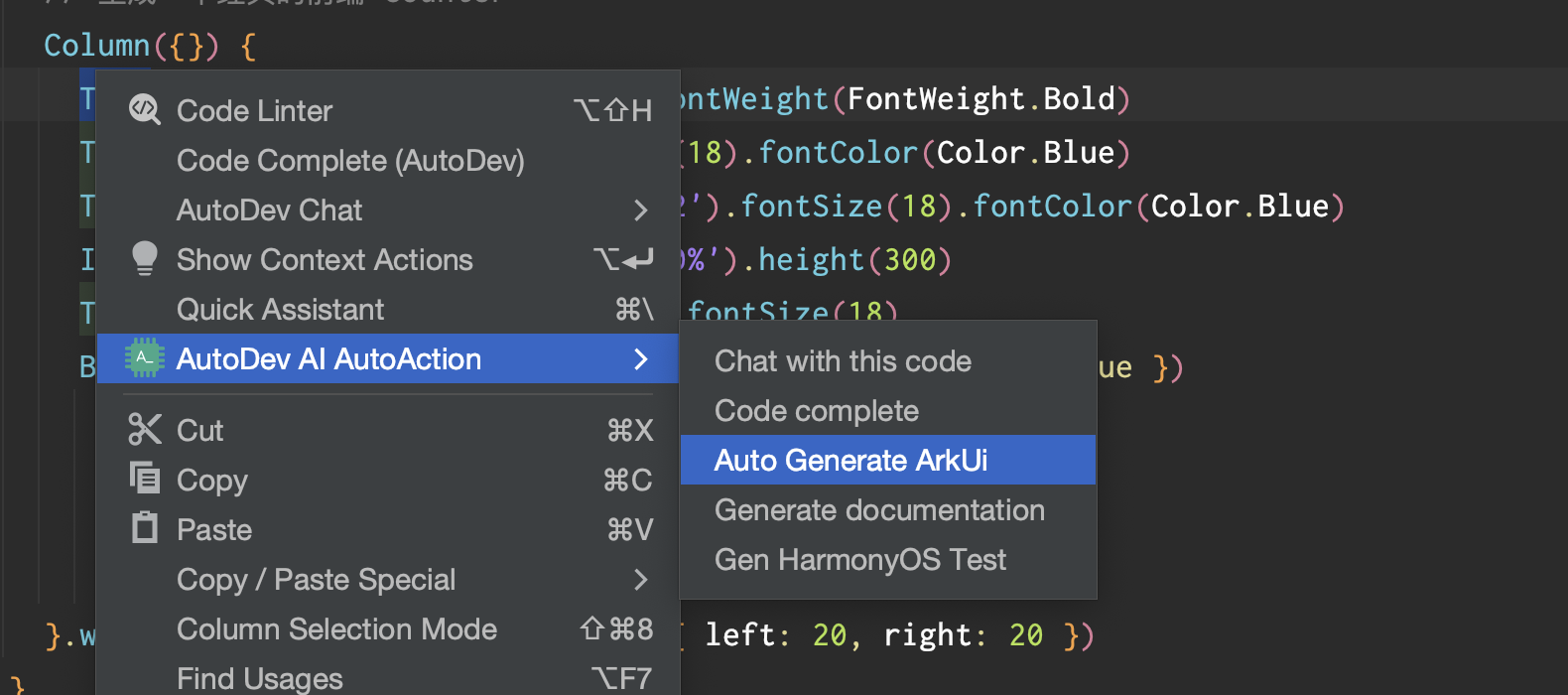
ArkUI 代码补全
TODO: check this.
官方提供了对应的 AI 代码补全功能,可以帮助开发者快速生成代码。
ArkUI 文档生成
使用 AutoDev 生成对应代码的文档。
AI 生成 HarmonyOS 测试代码
使用方式
- 从插件市场安装应用:https://plugins.jetbrains.com/plugin/21520-autodev
- 在项目目录创建
prompts/Gen-HarmonyOS-Test.vm文件,写入 prompt - 右键选中内容,执行
AutoDev AI Action,点击Gen HarmonyOS Test即可生成测试代码。
右键示例:
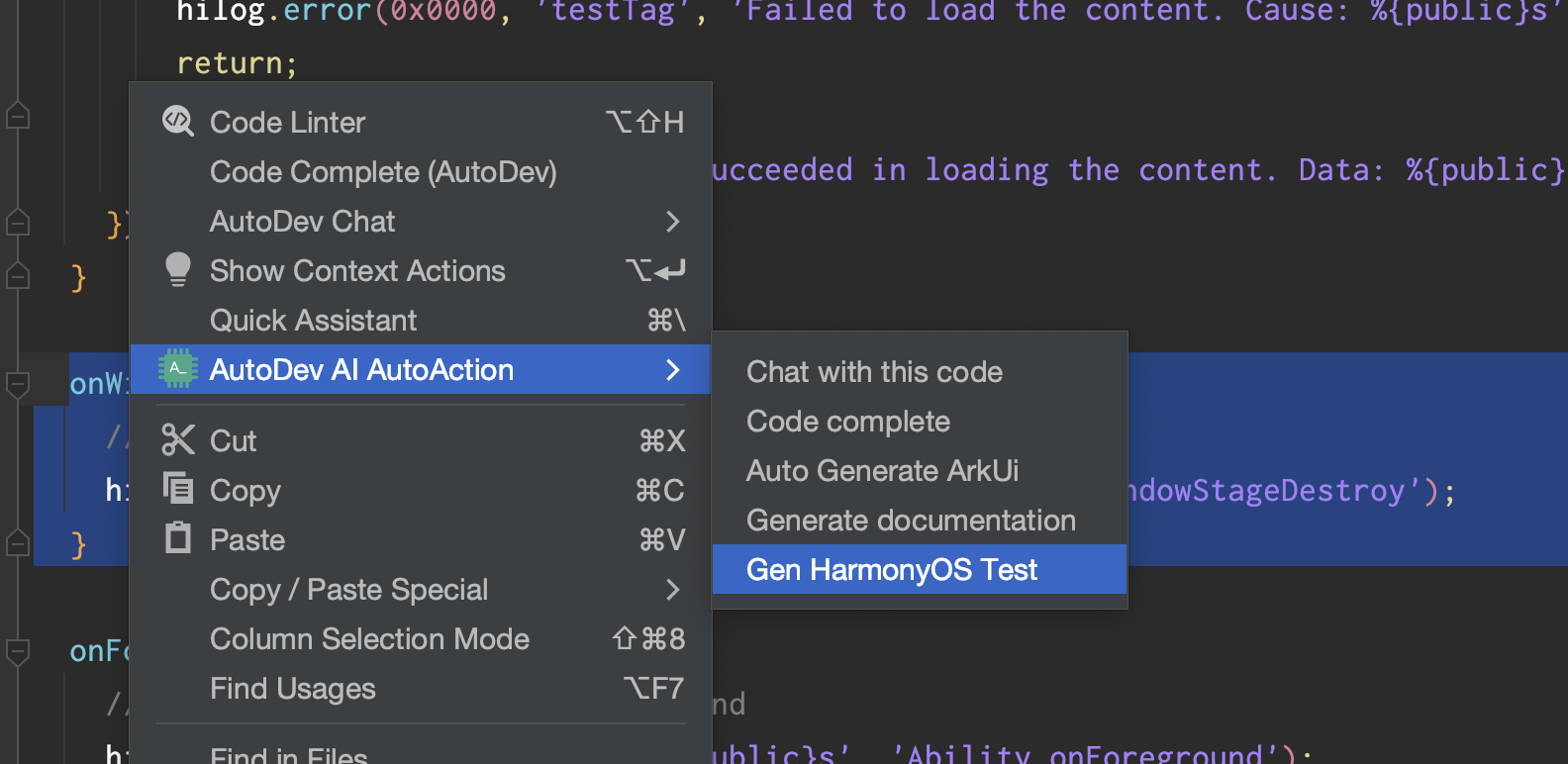
Prompt 示例
---
interaction: ChatPanel
---
Write Test for follow ${language} language code.
1. You should use `describe` `it` `expect` to write test.
2. Here is '@ohos/hypium' test framework support method, you can use it:
```ArkTS
assertClose(expectValue: number, precision: number): void, assertContain(expectValue: any): void, assertEqual(expectValue: any): void,
assertFail(): void, assertFalse(): void, assertTrue(): void, assertInstanceOf(expectValue: string): void, not(): Assert;,
assertDeepEquals(expectValue: any):void, assertPromiseIsPending(): void, assertPromiseIsRejected(): void,
assertPromiseIsRejectedWith(expectValue?: any): void, assertPromiseIsRejectedWithError(...expectValue): void,
assertPromiseIsResolved(): void, assertPromiseIsResolvedWith(expectValue?: any): void
```
For example:
```ArkTS
import { describe, it, expect } from '@ohos/hypium'
export default function abilityTest() {
describe('ActsAbilityTest', function () {
it('assertContain',0, function () {
let a = 'abc'
let b = 'b'
expect(a).assertContain(b)
expect(a).assertEqual(a)
})
})
}
```
Here is user code:
```ArkTS
${selection}
```
Please write test for it, use markdown syntax.
AI 生成鸿蒙应用 ArkUI 布局
使用方式
- 从插件市场安装应用:https://plugins.jetbrains.com/plugin/21520-autodev
- 选中需求,右键选择
AutoDev AI Action,点击Auto Generate ArkUI即可生成代码。
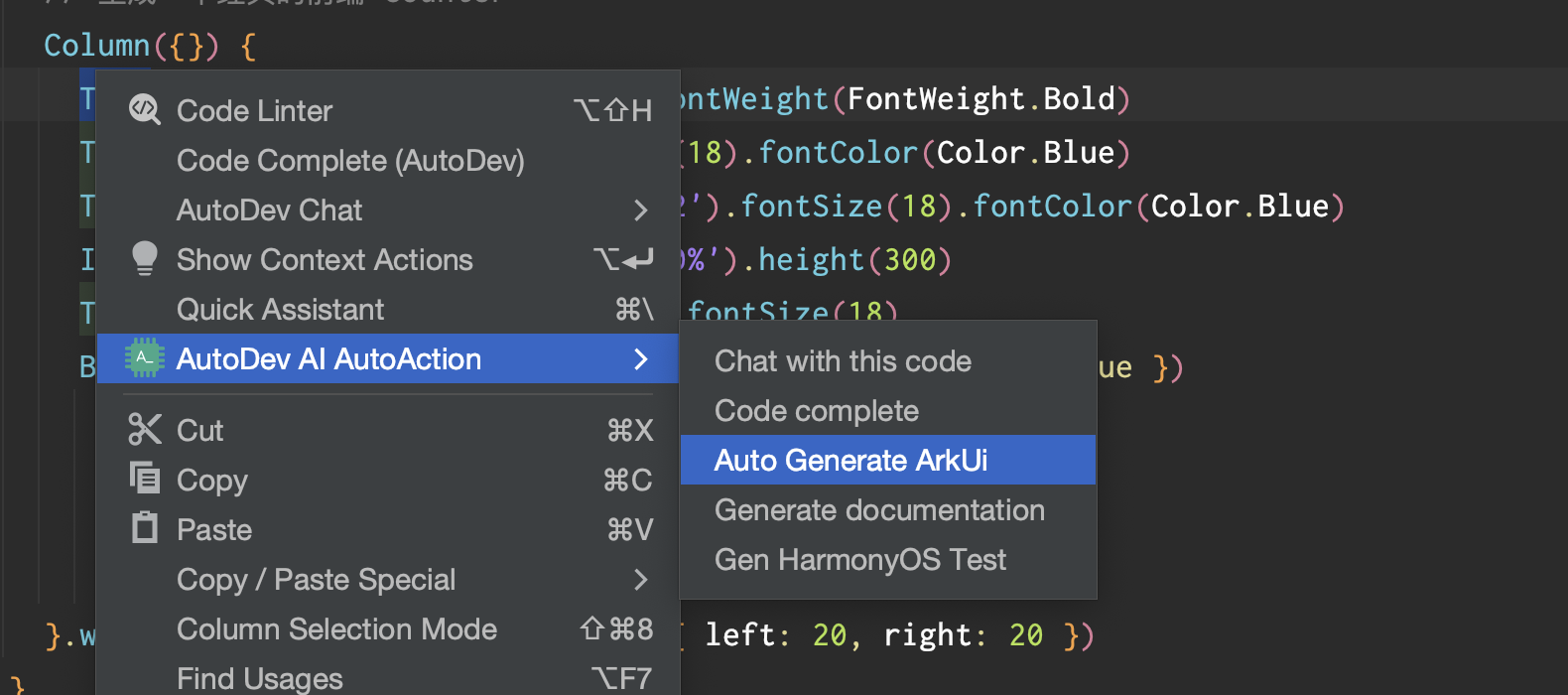
需求示例
Counter
// 生成一个经典的前端 counter
Sample code:
Column({}) {
Text('Blog Title').fontSize(24).fontWeight(FontWeight.Bold)
Text('Author: John Doe').fontSize(18).fontColor(Color.Blue)
Text('Published Date: July 1, 2022').fontSize(18).fontColor(Color.Blue)
Image('blog_image.jpg').width('100%').height(300)
Text('Blog Content goes here...').fontSize(18)
Button('Like', { type: ButtonType.Normal, stateEffect: true })
.borderRadius(8)
.backgroundColor(0xFF0000)
.width(100)
.height(40)
}.width('100%').margin(20).padding({ left: 20, right: 20 })
聊天列表页
// 生成一个聊天列表页,item 需要包含头像、昵称、最后一条聊天记录,尽可能让页面美观
Sample code:
Row() {
List({ space: 10 }) {
ListItem() {
Row({ space: 20 }) {
Image(this.avatarUrl)
.width(40)
.height(40)
Column() {
Text(this.nickname)
.fontSize(16)
.fontWeight('bold')
Text(this.lastMessage)
.fontSize(12)
.fontColor('#666666')
}
}
}
}
.width('100%')
.height(200)
.padding(10)
.backgroundColor(Color.Pink)
}
Search 组件
// 生成 Search 组件,可以设置placeholder文本样式和颜色、搜索框内文本样式,以及submit和onChange等方法触发时的操作。
Sample code:
Column() {
TextInput()
// .placeholder('请输入搜索内容')
.placeholderFont({ size: 16, weight: 400 })
.placeholderColor(Color.Grey)
.fontColor(Color.Black)
.fontSize(18)
.width('100%')
.height(40)
.margin(10)
.onChange((value: string) => {
console.log(value);
// Perform onChange action
});
Button('搜索', { type: ButtonType.Normal })
.width(80)
.height(36)
.onClick(() => {
// Perform submit action
})
.margin(10);
}
音乐专辑主页
// 音乐专辑主页
// 头部返回栏: 因元素单一、位置固定在顶部,因此适合采用自适应拉伸,充分利用顶部区域。
// 专辑封面: 使用栅格组件控制占比,在小尺寸屏幕下封面图与歌单描述在同一行。
// 歌曲列表: 使用栅格组件控制宽度,在小尺寸屏幕下宽度为屏幕的100%,中尺寸屏幕下宽度为屏幕的50%,大尺寸屏幕下宽度为屏幕的75%。
// 播放器: 采用自适应拉伸,充分使用底部区域。
Sample code:
Column({ space: 0 }) {
// 头部返回栏
Row() {
// Icon('arrow_back').onClick(this.goBack)
Text('专辑主页').flexGrow(1).textAlign(TextAlign.Center)
// Icon('more_vert').onClick(this.showMenu)
}.height(50).width('100%').backgroundColor(0x2196F3)
// 专辑封面
Row({ space: 10 }) {
Image('album_cover').width('30%').aspectRatio(1).backgroundColor(0xFFCC00)
Text('歌单描述').width('70%').backgroundColor(0xF5F5F5)
}.width('90%')
// 歌曲列表
Column({ space: 5 }) {
Flex({
direction: FlexDirection.Row,
wrap: FlexWrap.NoWrap,
justifyContent: FlexAlign.SpaceBetween,
alignItems: ItemAlign.Center
}) {
Text('歌曲1').width('30%').height(50).backgroundColor(0xD2B48C)
Text('歌曲2').width('30%').height(50).backgroundColor(0xF5DEB3)
Text('歌曲3').width('30%').height(50).backgroundColor(0xD2B48C)
}
.width('100%')
.backgroundColor(0xAFEEEE)
Flex({
direction: FlexDirection.Row,
wrap: FlexWrap.NoWrap,
justifyContent: FlexAlign.SpaceBetween,
alignItems: ItemAlign.Center
}) {
Text('歌曲4').width('30%').height(50).backgroundColor(0xF5DEB3)
Text('歌曲5').width('30%').height(50).backgroundColor(0xD2B48C)
Text('歌曲6').width('30%').height(50).backgroundColor(0xF5DEB3)
}
.width('100%')
.backgroundColor(0xAFEEEE)
}
.width('75%')
// 播放器
Row() {
// Icon('play_arrow')
Text('播放器').flexGrow(1).textAlign(TextAlign.Center)
// Icon('favorite_border')
}.height(50).width('100%').backgroundColor(0x2196F3)
}
健康饮食详细页
// 生成一个:健康饮食详细页。
// 要求:使用滑动组件展示食物的详细信息,包括使用画布组件展示单位重量的食物各个营养元素的的占比,使用进度条组件展示当前食物是否为高热食物,
// 以及展示单位重量的食物所包含的热量、脂肪、蛋白质、碳水以及维他命C值;并且点击记录按钮可以弹出记录饮食的弹窗,包括记录食物的种类、重量以及用餐时间,
// 可以通过点击完成添加饮食,同时添加的饮食信息会在“记录”Tab页签做展示。
Sample code:
Column({ space: 10 }) {
Text('食物名称')
.textAlign(TextAlign.Center)
.fontSize(20)
.fontColor('#ff0000')
Row() {
Text('食物详情')
.margin({ right: 10 })
.width('60%')
.height(300)
.backgroundColor(0xF5DEB3)
Column({ space: 5 }) {
Flex({
direction: FlexDirection.Row,
wrap: FlexWrap.NoWrap,
justifyContent: FlexAlign.SpaceBetween,
alignItems: ItemAlign.Center
}) {
Text('热量')
.width('30%')
.height(50)
.backgroundColor(0xF5DEB3)
Text('脂肪')
.width('30%')
.height(50)
.backgroundColor(0xD2B48C)
Text('蛋白质')
.width('30%')
.height(50)
.backgroundColor(0xF5DEB3)
}
.height(70)
.width('90%')
.backgroundColor(0xAFEEEE)
Flex({
direction: FlexDirection.Row,
wrap: FlexWrap.NoWrap,
justifyContent: FlexAlign.SpaceBetween,
alignItems: ItemAlign.Center
}) {
Text('碳水')
.width('30%')
.height(50)
.backgroundColor(0xF5DEB3)
Text('维他命C')
.width('30%')
.height(50)
.backgroundColor(0xD2B48C)
}
.height(70)
.width('90%')
.backgroundColor(0xAFEEEE)
Progress({ value: 0, total: 100, type: ProgressType.Capsule })
.width(200)
.height(50)
.style({ strokeWidth: 50 })
// .value(this.progressValue)
Button('记录', { type: ButtonType.Normal, stateEffect: true })
.borderRadius(8)
.margin({ left: 12 })
.backgroundColor(0x317aff)
.width(90)
.height(40)
.onClick(() => {
// 弹出记录饮食的弹窗
// this.dialogController.open()
})
}
}
Text('用餐记录')
.textAlign(TextAlign.Center)
.fontSize(16)
.fontColor('#0000ff')
Column() {
// 饮食记录展示
// CustomDialogControllerExample({})
}
}
.width('90%')
AI 迁移 Android 布局到鸿蒙应用
使用方式
- 从插件市场安装应用:https://plugins.jetbrains.com/plugin/21520-autodev
- 选中需求,右键选择
AutoDev AI Action,点击Auto Generate ArkUI即可生成代码。
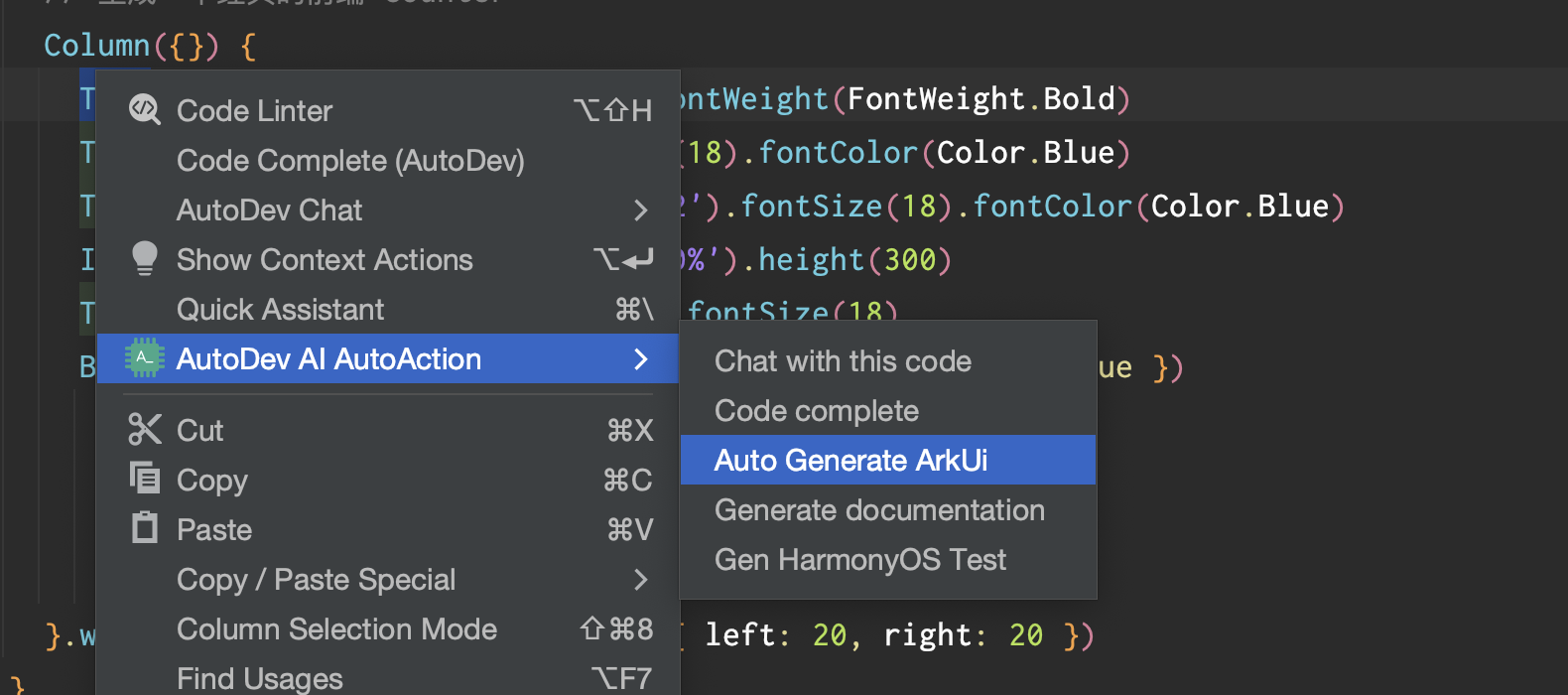
布局移动示例
在 Android Studio 或者 DevEco Studio 中,选中对应的布局文件,右键选择 AutoDev AI Action,点击 Auto Generate ArkUI 即可生成代码。
<?xml version="1.0" encoding="utf-8"?>
<LinearLayout xmlns:android="http://schemas.android.com/apk/res/android"
android:layout_width="match_parent"
android:layout_height="match_parent"
android:orientation="vertical" >
<TextView android:id="@+id/text"
android:layout_width="wrap_content"
android:layout_height="wrap_content"
android:text="Hello, I am a TextView" />
<Button android:id="@+id/button"
android:layout_width="wrap_content"
android:layout_height="wrap_content"
android:text="Hello, I am a Button" />
</LinearLayout>
AI 生成持续集成脚本
TODO:当前 HarmonyOS 项目要支持这种方式比较有难度,需要等待 HarmonyOS 官方提供支持。
Install
根据 OpenHarmonyOS 的文档: https://ohpm.openharmony.cn/#/cn/help/quickstart ,需要先安装 ohpm 工具包。
下载 CLI 工具:https://developer.harmonyos.com/cn/develop/deveco-studio#download_cli
测试:
➜ MyApplication2 git:(master) ✗ ./node_modules/.bin/hvigor --mode module -p product=default assembleHap
> hvigor Starting Hvigor Daemon...
> hvigor WARN: Failed to start hvigor daemon. The build will be started in no-daemon mode.
> hvigor UP-TO-DATE :entry:default@PreBuild...
> hvigor Finished :entry:default@GenerateMetadata... after 7 ms
> hvigor Finished :entry:default@MergeProfile... after 2 ms
> hvigor Finished :entry:default@BuildNativeWithCmake... after 1 ms
> hvigor Finished :entry:default@GenerateLoaderJson... after 4 ms
> hvigor Finished :entry:default@MakePackInfo... after 6 ms
> hvigor Finished :entry:default@ProcessProfile... after 88 ms
> hvigor Finished :entry:default@BuildNativeWithNinja... after 1 ms
> hvigor Finished :entry:default@ProcessResource... after 3 ms
> hvigor UP-TO-DATE :entry:default@ProcessLibs...
> hvigor Finished :entry:default@CompileResource... after 49 ms
> hvigor Finished :entry:default@CompileJS... after 3 ms
> hvigor Finished :entry:default@CompileArkTS... after 2 s 376 ms
> hvigor Finished :entry:default@PackageHap... after 1 s 722 ms
> hvigor WARN: Will skip sign 'hos_hap'. No signingConfigs profile is configured in current project.
If needed, configure the signingConfigs in /Users/phodal/DevEcoStudioProjects/MyApplication2/build-profile.json5 .
> hvigor Finished :entry:default@SignHap... after 2 ms
> hvigor Finished :entry:assembleHap... after 1 ms
> hvigor BUILD SUCCESSFUL in 5 s 130 ms
安装 SDK
command-line-tools/sdkmanager/bin/sdkmgr install toolchains:9 OpenHarmony/toolchains:9 --accept-license
Linux 下跑不成功??
Run # chmod +x commandline-tools-linux-
# chmod +x commandline-tools-linux-
chmod +x command-line-tools/sdkmanager/bin/sdkmgr
# 安装 HarmonyOS SDK
command-line-tools/sdkmanager/bin/sdkmgr install toolchains:9 OpenHarmony/toolchains:9 --accept-license
shell: /usr/bin/bash -e {0}
env:
JAVA_HOME: /opt/hostedtoolcache/Java_Zulu_jdk/17.0.10-7/x64
JAVA_HOME_17_X64: /opt/hostedtoolcache/Java_Zulu_jdk/17.0.10-7/x64
[ ]0%
[ ]0%
Failed to request url https://devecostudio-dra.op.hicloud.com/sdkmanager/v5/hos/getSdkList
[ ]0%
Unable to find the specified toolchains:9.
Error: Process completed with exit code 1.