AI 生成鸿蒙应用 ArkUI 布局
使用方式
- 从插件市场安装应用:https://plugins.jetbrains.com/plugin/21520-autodev
- 选中需求,右键选择
AutoDev AI Action,点击Auto Generate ArkUI即可生成代码。
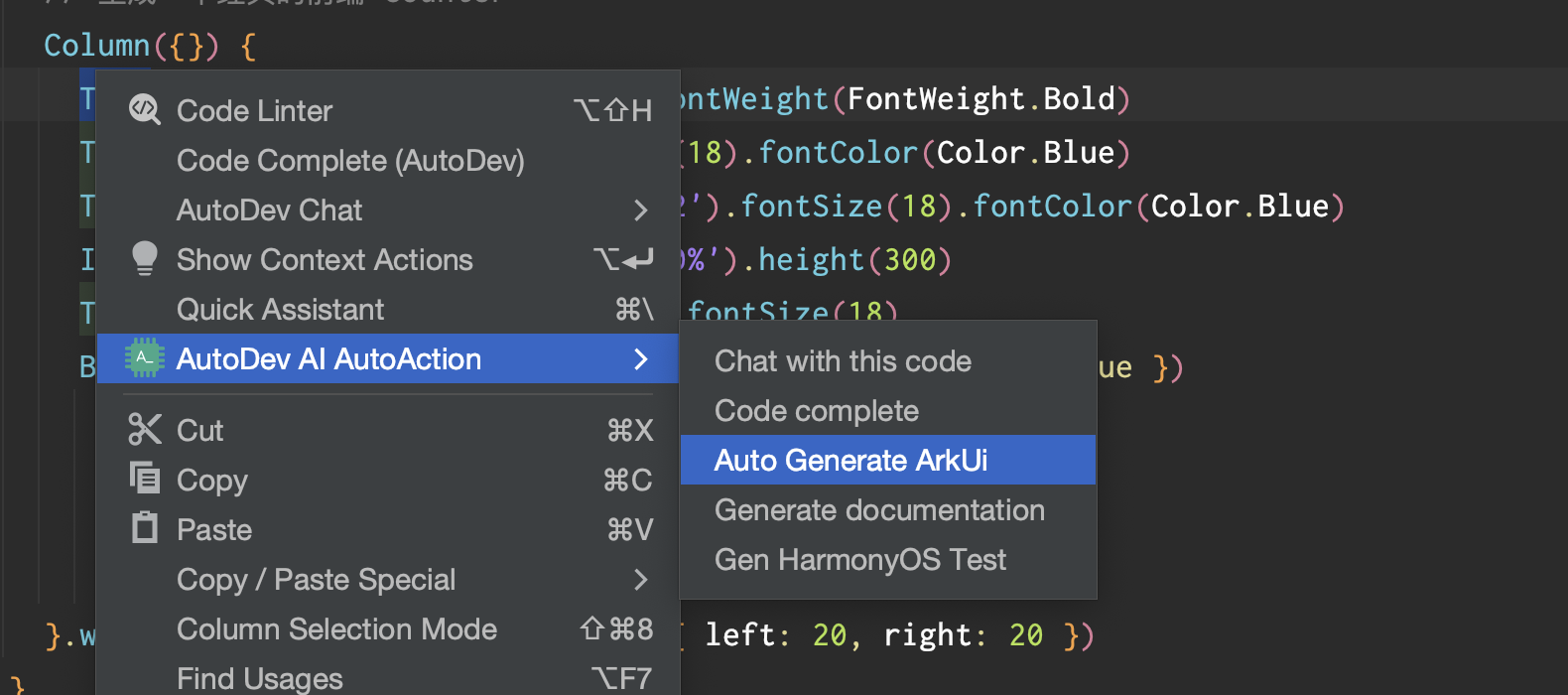
需求示例
Counter
// 生成一个经典的前端 counter
Sample code:
Column({}) {
Text('Blog Title').fontSize(24).fontWeight(FontWeight.Bold)
Text('Author: John Doe').fontSize(18).fontColor(Color.Blue)
Text('Published Date: July 1, 2022').fontSize(18).fontColor(Color.Blue)
Image('blog_image.jpg').width('100%').height(300)
Text('Blog Content goes here...').fontSize(18)
Button('Like', { type: ButtonType.Normal, stateEffect: true })
.borderRadius(8)
.backgroundColor(0xFF0000)
.width(100)
.height(40)
}.width('100%').margin(20).padding({ left: 20, right: 20 })
聊天列表页
// 生成一个聊天列表页,item 需要包含头像、昵称、最后一条聊天记录,尽可能让页面美观
Sample code:
Row() {
List({ space: 10 }) {
ListItem() {
Row({ space: 20 }) {
Image(this.avatarUrl)
.width(40)
.height(40)
Column() {
Text(this.nickname)
.fontSize(16)
.fontWeight('bold')
Text(this.lastMessage)
.fontSize(12)
.fontColor('#666666')
}
}
}
}
.width('100%')
.height(200)
.padding(10)
.backgroundColor(Color.Pink)
}
Search 组件
// 生成 Search 组件,可以设置placeholder文本样式和颜色、搜索框内文本样式,以及submit和onChange等方法触发时的操作。
Sample code:
Column() {
TextInput()
// .placeholder('请输入搜索内容')
.placeholderFont({ size: 16, weight: 400 })
.placeholderColor(Color.Grey)
.fontColor(Color.Black)
.fontSize(18)
.width('100%')
.height(40)
.margin(10)
.onChange((value: string) => {
console.log(value);
// Perform onChange action
});
Button('搜索', { type: ButtonType.Normal })
.width(80)
.height(36)
.onClick(() => {
// Perform submit action
})
.margin(10);
}
音乐专辑主页
// 音乐专辑主页
// 头部返回栏: 因元素单一、位置固定在顶部,因此适合采用自适应拉伸,充分利用顶部区域。
// 专辑封面: 使用栅格组件控制占比,在小尺寸屏幕下封面图与歌单描述在同一行。
// 歌曲列表: 使用栅格组件控制宽度,在小尺寸屏幕下宽度为屏幕的100%,中尺寸屏幕下宽度为屏幕的50%,大尺寸屏幕下宽度为屏幕的75%。
// 播放器: 采用自适应拉伸,充分使用底部区域。
Sample code:
Column({ space: 0 }) {
// 头部返回栏
Row() {
// Icon('arrow_back').onClick(this.goBack)
Text('专辑主页').flexGrow(1).textAlign(TextAlign.Center)
// Icon('more_vert').onClick(this.showMenu)
}.height(50).width('100%').backgroundColor(0x2196F3)
// 专辑封面
Row({ space: 10 }) {
Image('album_cover').width('30%').aspectRatio(1).backgroundColor(0xFFCC00)
Text('歌单描述').width('70%').backgroundColor(0xF5F5F5)
}.width('90%')
// 歌曲列表
Column({ space: 5 }) {
Flex({
direction: FlexDirection.Row,
wrap: FlexWrap.NoWrap,
justifyContent: FlexAlign.SpaceBetween,
alignItems: ItemAlign.Center
}) {
Text('歌曲1').width('30%').height(50).backgroundColor(0xD2B48C)
Text('歌曲2').width('30%').height(50).backgroundColor(0xF5DEB3)
Text('歌曲3').width('30%').height(50).backgroundColor(0xD2B48C)
}
.width('100%')
.backgroundColor(0xAFEEEE)
Flex({
direction: FlexDirection.Row,
wrap: FlexWrap.NoWrap,
justifyContent: FlexAlign.SpaceBetween,
alignItems: ItemAlign.Center
}) {
Text('歌曲4').width('30%').height(50).backgroundColor(0xF5DEB3)
Text('歌曲5').width('30%').height(50).backgroundColor(0xD2B48C)
Text('歌曲6').width('30%').height(50).backgroundColor(0xF5DEB3)
}
.width('100%')
.backgroundColor(0xAFEEEE)
}
.width('75%')
// 播放器
Row() {
// Icon('play_arrow')
Text('播放器').flexGrow(1).textAlign(TextAlign.Center)
// Icon('favorite_border')
}.height(50).width('100%').backgroundColor(0x2196F3)
}
健康饮食详细页
// 生成一个:健康饮食详细页。
// 要求:使用滑动组件展示食物的详细信息,包括使用画布组件展示单位重量的食物各个营养元素的的占比,使用进度条组件展示当前食物是否为高热食物,
// 以及展示单位重量的食物所包含的热量、脂肪、蛋白质、碳水以及维他命C值;并且点击记录按钮可以弹出记录饮食的弹窗,包括记录食物的种类、重量以及用餐时间,
// 可以通过点击完成添加饮食,同时添加的饮食信息会在“记录”Tab页签做展示。
Sample code:
Column({ space: 10 }) {
Text('食物名称')
.textAlign(TextAlign.Center)
.fontSize(20)
.fontColor('#ff0000')
Row() {
Text('食物详情')
.margin({ right: 10 })
.width('60%')
.height(300)
.backgroundColor(0xF5DEB3)
Column({ space: 5 }) {
Flex({
direction: FlexDirection.Row,
wrap: FlexWrap.NoWrap,
justifyContent: FlexAlign.SpaceBetween,
alignItems: ItemAlign.Center
}) {
Text('热量')
.width('30%')
.height(50)
.backgroundColor(0xF5DEB3)
Text('脂肪')
.width('30%')
.height(50)
.backgroundColor(0xD2B48C)
Text('蛋白质')
.width('30%')
.height(50)
.backgroundColor(0xF5DEB3)
}
.height(70)
.width('90%')
.backgroundColor(0xAFEEEE)
Flex({
direction: FlexDirection.Row,
wrap: FlexWrap.NoWrap,
justifyContent: FlexAlign.SpaceBetween,
alignItems: ItemAlign.Center
}) {
Text('碳水')
.width('30%')
.height(50)
.backgroundColor(0xF5DEB3)
Text('维他命C')
.width('30%')
.height(50)
.backgroundColor(0xD2B48C)
}
.height(70)
.width('90%')
.backgroundColor(0xAFEEEE)
Progress({ value: 0, total: 100, type: ProgressType.Capsule })
.width(200)
.height(50)
.style({ strokeWidth: 50 })
// .value(this.progressValue)
Button('记录', { type: ButtonType.Normal, stateEffect: true })
.borderRadius(8)
.margin({ left: 12 })
.backgroundColor(0x317aff)
.width(90)
.height(40)
.onClick(() => {
// 弹出记录饮食的弹窗
// this.dialogController.open()
})
}
}
Text('用餐记录')
.textAlign(TextAlign.Center)
.fontSize(16)
.fontColor('#0000ff')
Column() {
// 饮食记录展示
// CustomDialogControllerExample({})
}
}
.width('90%')